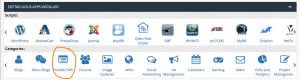The Import with Softaculous feature allows you to move content management system (CMS) installations, such as Joomla, WordPress, and Drupal, on the existing server into Softaculous to use its various tools, including cloning and staging.
This article walks you through the process.
Open Softaculous
Log in to your cPanel account and go to the Softaculous section. Click on any application.
Begin the Import with Softaculous
Using Import with Sofaculous, we will import a WordPress script from the same server.
-
Click the Import Tab on the Software page in the Softaculous panel, as shown below:
- Click the From This Server tab and:
- Enter the protocol and then choose a domain from the dropdown.
- Enter the directory where the installation is currently. If your installation is in your domain root, do not enter anything in the directory box.
- Now click on the Import button.
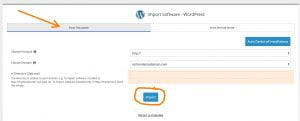
- When the import is complete, a confirmation message appears on your screen.
Now that you’ve moved your site using Import with Softaculous, it will be eligible for use with various Softaculous tools, including cloning and staging.
If you have any questions about using import with Softaculous or any of the features, please open a technical support ticket so we can help.