The option to change your PHP version in cPanel is a valuable hosting feature.
Some websites require the use of legacy PHP versions to run optimally. It’s usually due to various scripts, either core or third-party extensions, not yet ready to run on new PHP versions. For other sites, the latest PHP may be the best choice.
At Rochen, we ensure that you can change your PHP version in cPanel for each of your cPanel accounts, and we support legacy versions from 5.3 to the latest version.
You can modify your PHP version from your Rochen cPanel accounts for each website you host with us.
Let’s begin!
cPanel Access
To change your PHP version, you need to access your cPanel account. To do so, visit the following URLs:
http://DOMAINNAME/cpanel or http://DOMAINNAME:2082
https://SERVERNAME.directrouter.com:2083 (all US-based servers, UK PWH servers, and MCS)
https://SERVERNAME.directrouter.co.uk:2083 (UK legacy shared, legacy Reseller, and UK MVS servers)
You can also access your cPanel via your account at https://my.rochen.com using the left sidebar option labelled Managed Hosting. From there, click on your primary domain name.
When you’ve selected your primary domain name, you’ll be on a new page where you can view all of your sub-accounts under this domain.
Scroll to the domain you want to work with and click on the cPanel link to be automatically logged in.
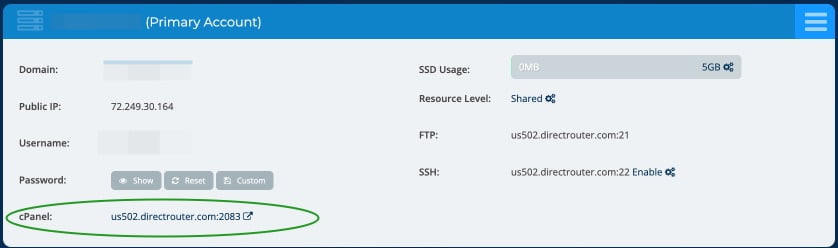
Change your PHP version
- Once logged in, you must navigate to the Select PHP Version icon.
- On the next screen, you’ll see the current PHP version and a small arrow at the top of the page (This indicates it’s a drop-down).
- Click the arrow to see a list of available PHP versions.
- Select the PHP version, and then click Set. This will change your PHP version.
