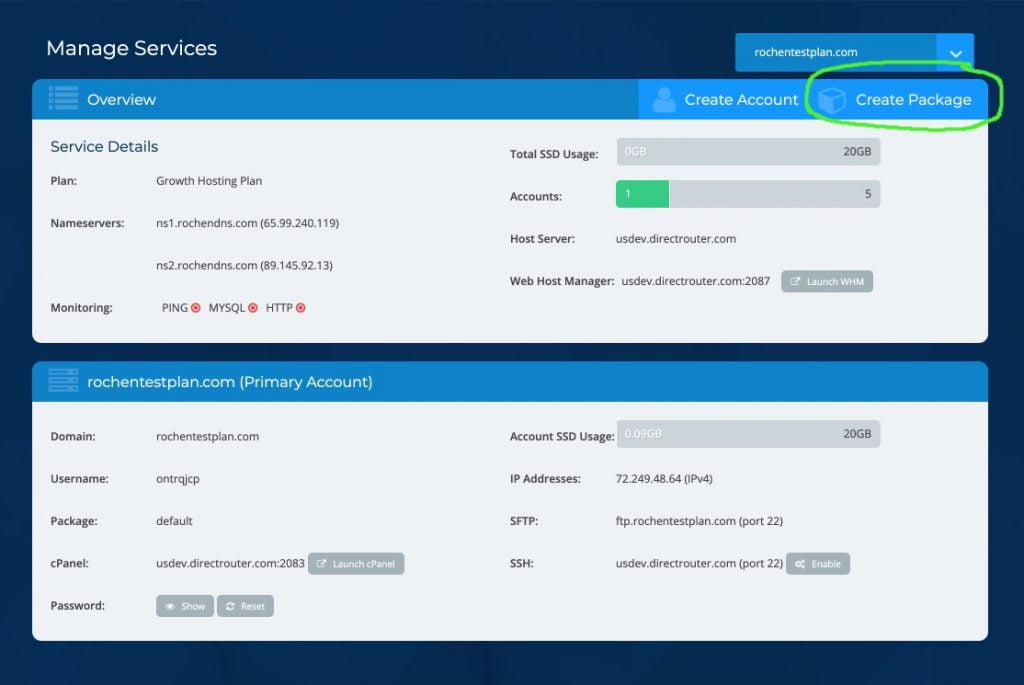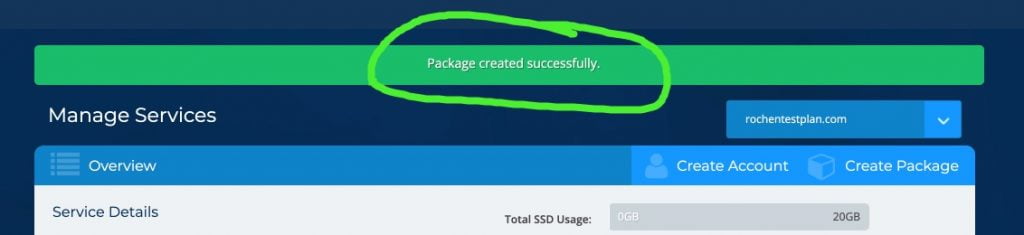Package basics
Our Growth, Pro, and 2020 Reseller plans allow you to directly add individual cPanel accounts (sub-accounts) for each website via the My Rochen interface. Using the method outlined here, you can also do this via Web Host Manager (WHM).
To add a cPanel account, you must first assign it a package. A package determines how much storage the new account will have.
Let’s look at the easy steps for handling this via the My Rochen interface.
Getting started
The first step is to locate your hosting plan via the Manage Services section of your My Rochen account. Manage Services can be accessed via the left-side navigation and the main panels on the dashboard, as illustrated below:
| Side Navigation | Main Dashboard |
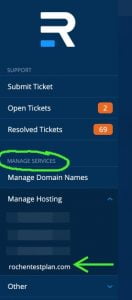 |
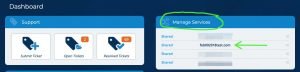 |
Once you have selected your hosting plan, follow along with the following images:
- Create Package Button – Locate the create package button in the top panel of your hosting plan view and click on it:
- Next, you want to name your package and set your storage limit.
- Naming – It’s best to pick something you can re-use for multiple sites or clients. eg “[yourdomain] Lite Hosting”, or [yourdomain] Medium Package”, etc.
- You can set the storage limit for your package up to the amount of storage allocated to your hosting plan. You can always increase storage for individual clients or change their package later. Usually, 1GB to 2GB should be a good starting point for most small websites.
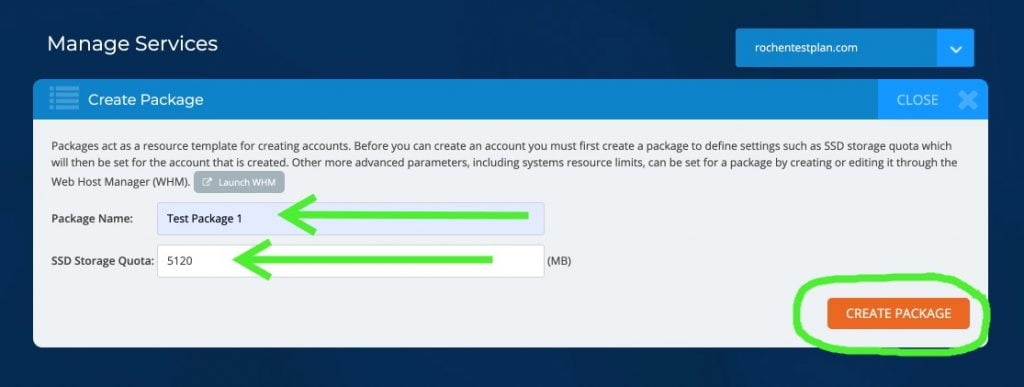
- Once your package is created, you should see a ‘success’ message displayed at the top of your screen:
- That’s it! You can now create more packages and add new cPanel/sub-accounts for the individual websites you’ll be hosting within your Rochen plan.