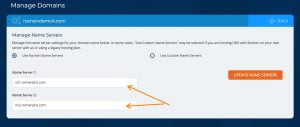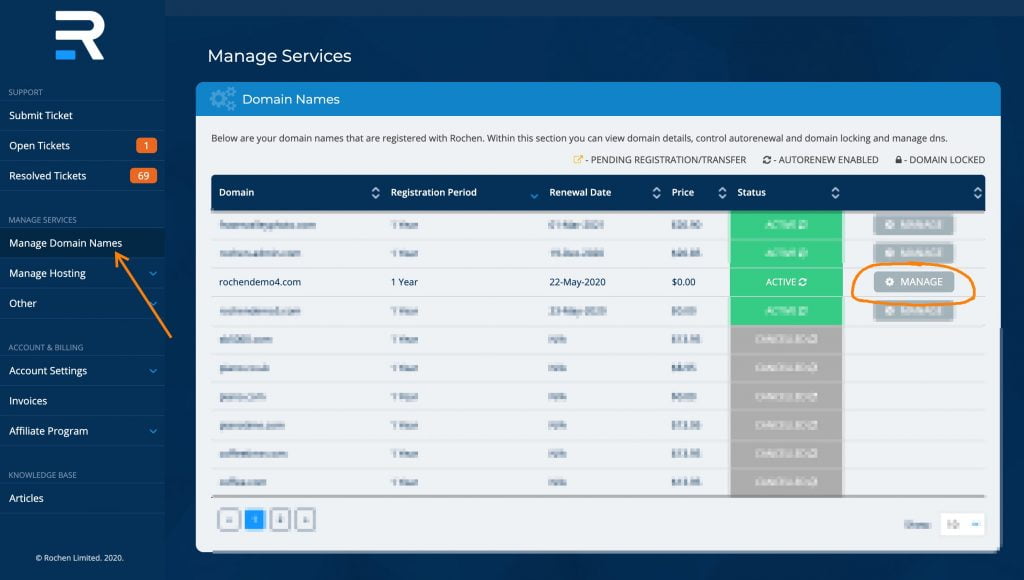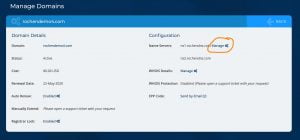If you have a domain name that you have transferred to or registered via, your My Rochen account, you can update your nameservers via the Manage Domain Names section.
Let’s begin…
- Locate the Manage Domain Names section from the My Rochen Dashboard menu, and then click on Manage beside the domain whose nameservers you wish to update:
- Now click on the “Manage” link beside the nameservers:
- On the next screen, double-check what the current nameservers are listed as.
- If you want to use Rochen Nameservers, but they’re not listed in the input boxes, then hit the Use Rochen nameservers radial button and then click update nameservers.
- If you want to use something other than Rochen nameservers, then click on the Use Custom Nameservers option and enter your custom nameservers in the boxes.
- If you are a Rochen Reseller, and have private label nameservers registered via your Rochen account, then those will show as an option to choose from as well.