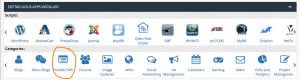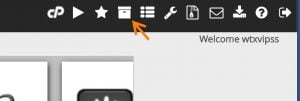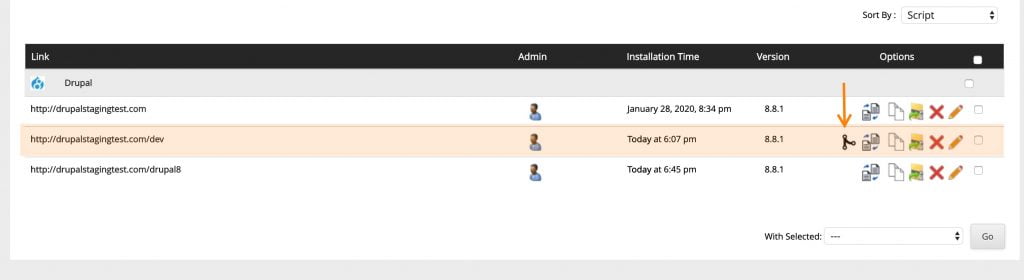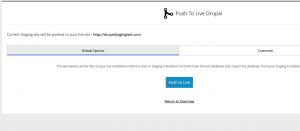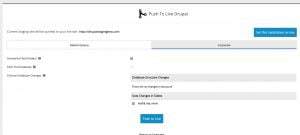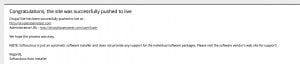This article outlines how to push a staging site to your account root and override your existing live website.
Staging is when you make changes to a copy of your site. Instead of duplicating the same changes on your live site, you can push a staging site to take its place.
Please note that before you can push a staging site and override your live site, you first have to create your staging site.
Open Softaculous
- Log in to your cPanel account to find Softaculous. Click any application.
- Click the All Installations icon in the top right corner.
Push your site to live
- In the All Installations section, click the Push to Live icon for the staging installation that you want to duplicate. Note that the icon will only appear on installations created with the staging option.
- Next, choose the default options or customize the data you want to push live. The default settings will replace all the files of your live installation with the ones in your staging installation. And they will erase the live database and import the staging installation database.
- The settings in Customize allow you to overwrite files and folders or push the full database and will give you the option to select database changes you want to push.
- Click on the Push to Live button.
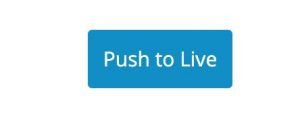
- This stage may take 3 to 4 minutes for average-sized sites or longer for larger sites.
- Your staging site is now live.
We’re here to help. If you have any questions or concerns about the process to push a staging site live, please open a technical support ticket.