This article will show how to increase your overall storage for your Premium Web Hosting (PWH) plan.
If you are a PWH Multiple Sites or PWH Reseller client, looking for an article about how to allocate storage from your main total to your individual websites/sub-accounts, please see this one.
If you’ve hit the storage limit for your Premium Web Hosting plan, and require more, we do offer the option to add more storage.
You can do so via the My Rochen portal per the following steps:
1) Go to “Manage Hosting” and click on the primary domain for your PWH plan.
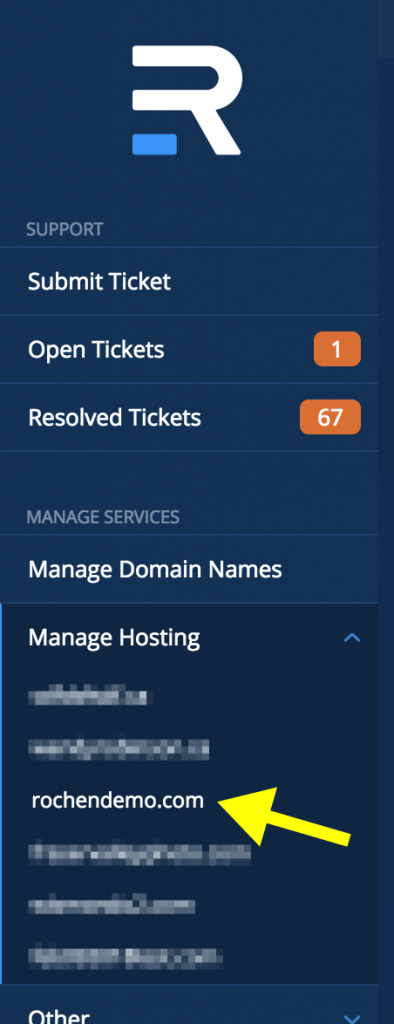
2) On the next screen, in the top box on the right under “Global Configuration”, you’ll see a bar that shows your storage usage and total. Click on the storage total link.
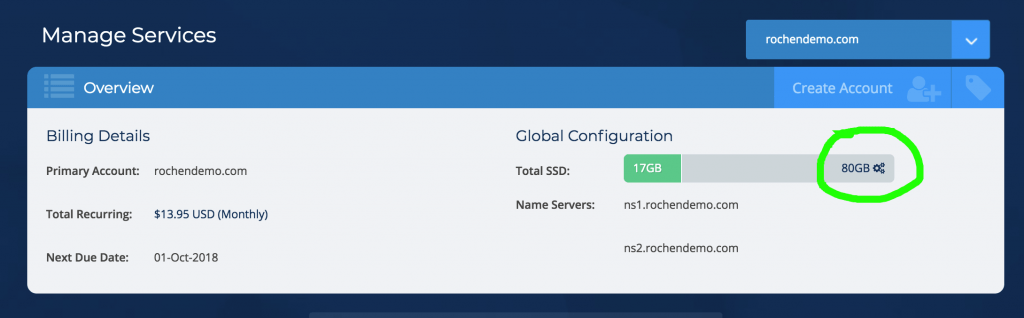
4) The next screen shows the options for adding more storage to your hosting plan.
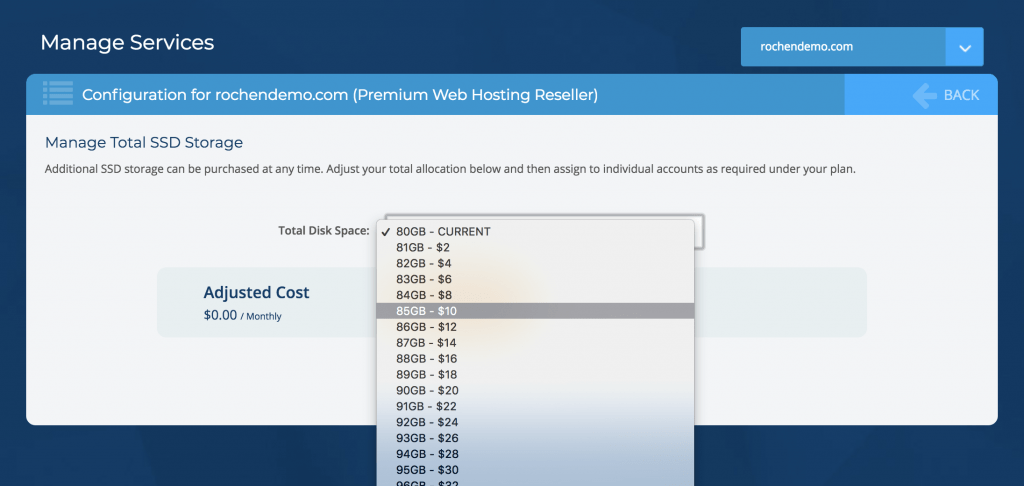
5) Select the amount that you wish to add, review the added cost that is displayed. If you wish to proceed, click on “Save Settings”
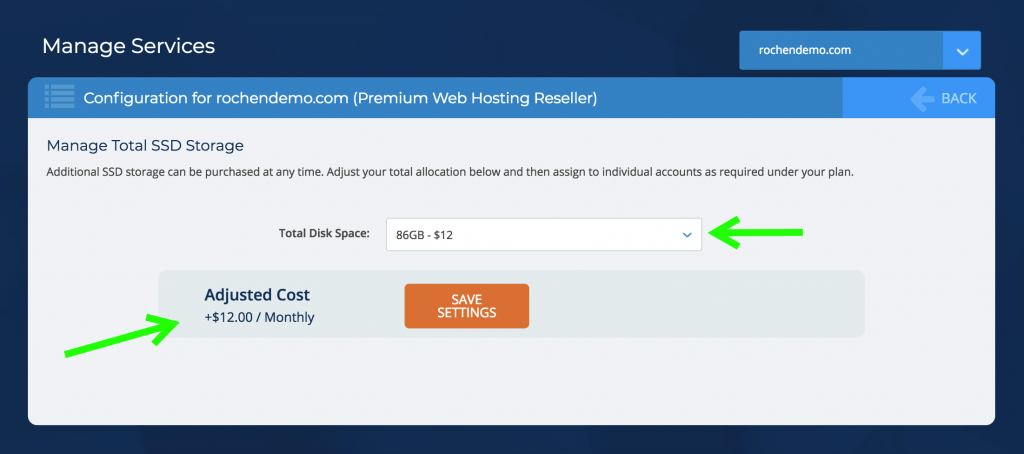
6) You’ll see a green ‘success’ message once the storage has been adjusted:
![]()
7) Now, back in the “Global Configuration” panel, you’ll see your new storage total listed:
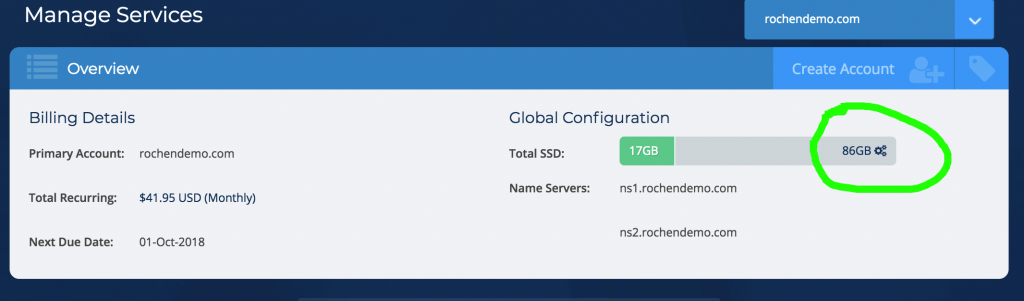
8) The initial billing for the added storage will be processed automatically to your credit card on file.
7) The extra storage will be allocated immediately to your Premium Web Hosting plan for you to distribute as necessary between your websites/sub-accounts.
PWH One Site clients may find that upgrading to PWH Multiple Sites is a better value for more storage allocation. Multiple Sites clients can easily upgrade to PWH Reseller as well.
