If you have Premium Web Hosting Multiple Sites or Reseller hosting plan, you can allocate storage between your individual websites or sub-accounts.
To increase storage to your Primary account, or any of your Sub Accounts, please follow these steps:
1) From the MyRochen Dashboard, go to Manage Hosting
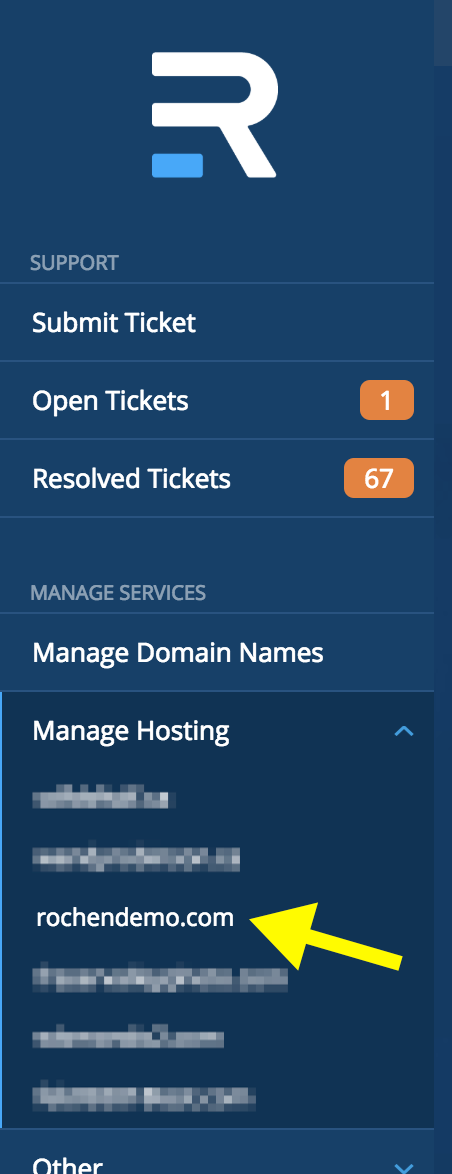
2) On the next screen, you can view the overall remaining storage for your entire hosting plan:
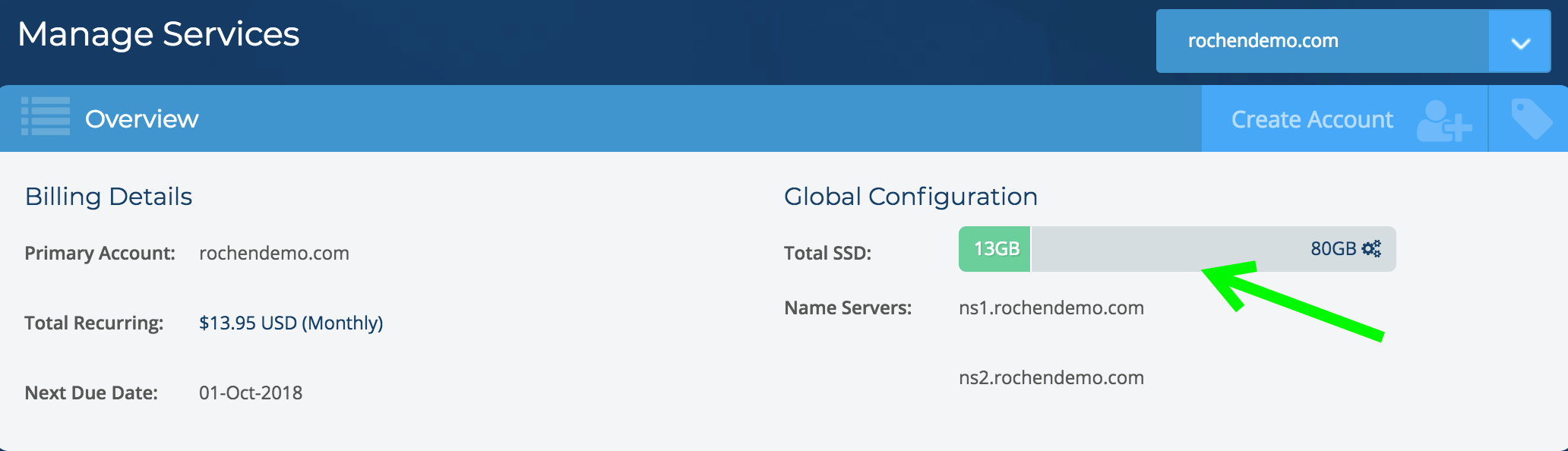
3) Scroll down to the domain (sub-account) that you want to adjust the storage for, and click on the gear icon to the right of the storage bar:
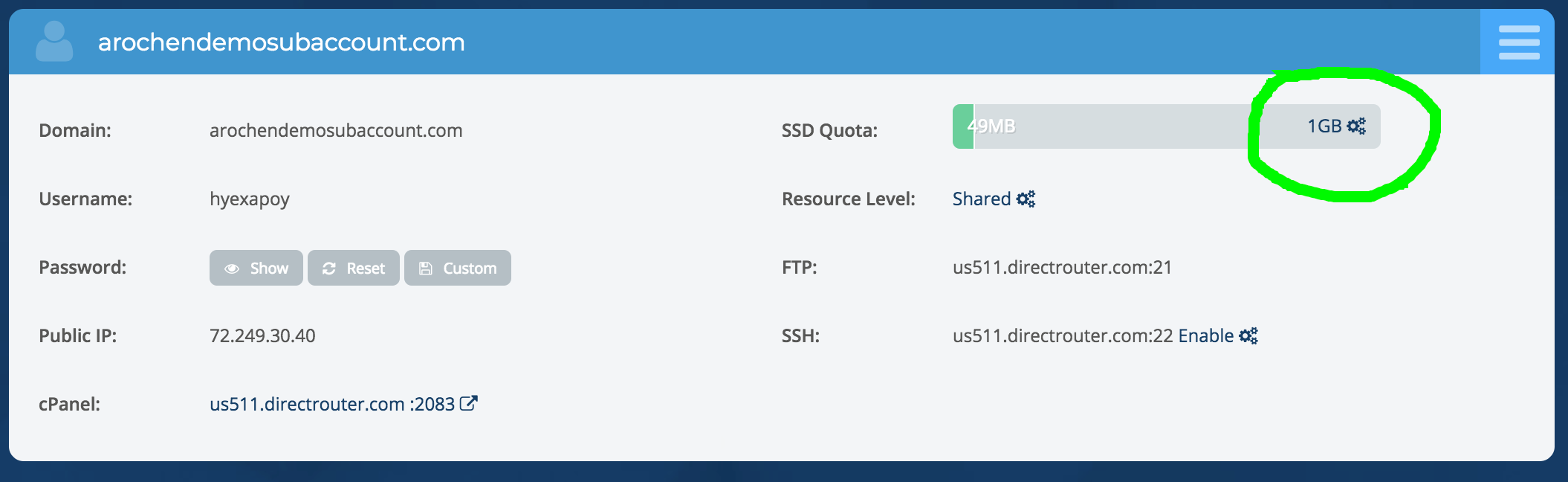
4) From the dropdown, select the amount of storage that you wish to add:
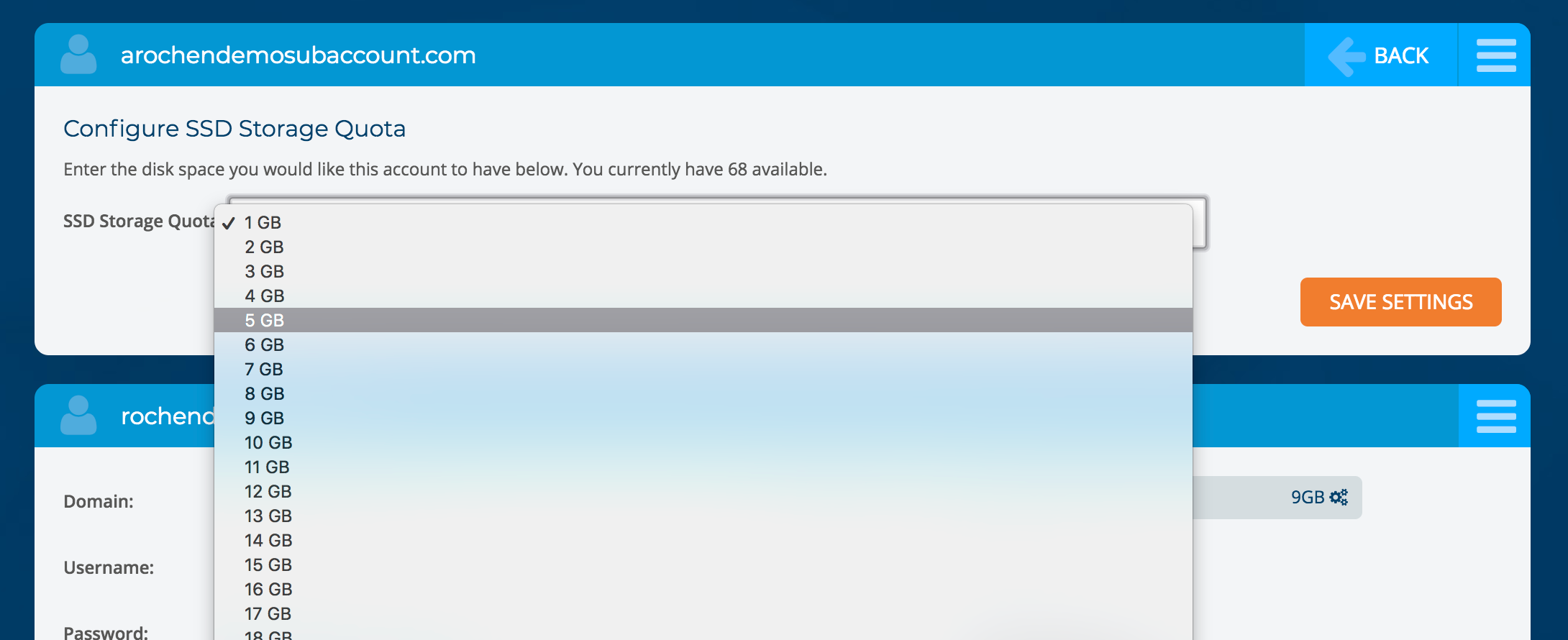
4) Once you have chosen your storage amount, click on the Save Settings button:
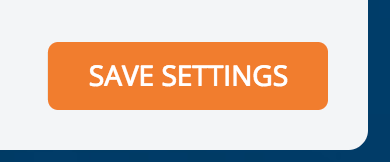
5) Next, you will get a notification asking you to confirm your settings:
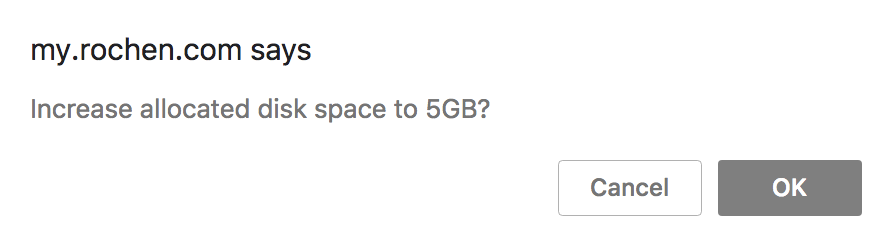
6) When the storage has been successfully allocated, you will see a green “success” message at the top of your screen:

7) Now, if you scroll back down to the sub-account that you edited, you’ll see its new total in the storage bar:
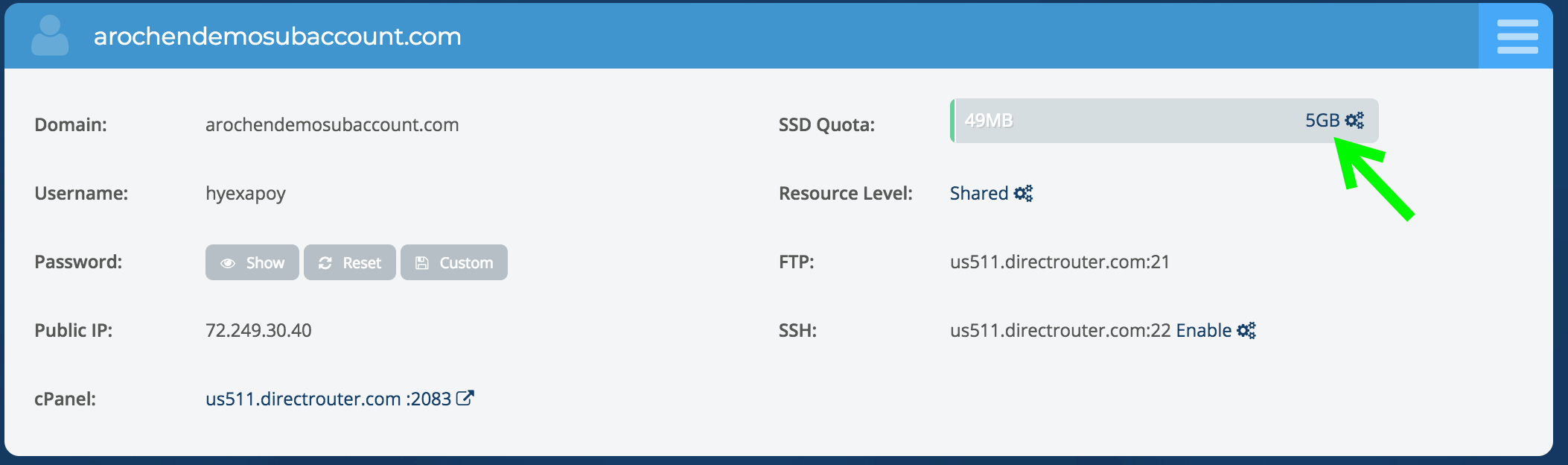
You can use the above method to allocate storage between all of your sub-accounts, and your primary account.
The same steps work for lowering the storage amount, in the event that a site on longer requires as much storage.
Please note that your Premium Web Hosting plan will only come with a certain amount of storage by default. Multiple Sites come with 60GB total storage, and Reseller plans come with 80GB total storage. If you need to add more storage to your plan, above the default amount it comes with, charges will in apply. Please see this article for steps on how to add more storage to your overall plan.
