With Premium Shared hosting it is possible to add Guaranteed 2.4GHz vCPU and 2GB RAM to any of your individual Primary Accounts or Sub Accounts within your plan.
1) Go to Manage Services, and click on the Primary domain for your Premium Web Hosting
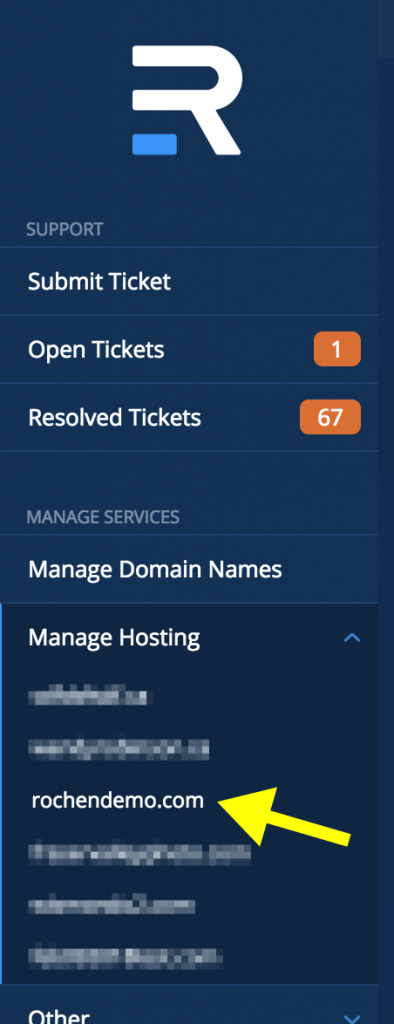
2) Find the overview for the domain that you wish to add dedicated resources to. For PWH Multiple Sites and Reseller clients this may be your primary account or any of your sub-accounts. For PWH One Site clients, your primary account will be the default option. Click on the “shared” link beside “Resource Level”.
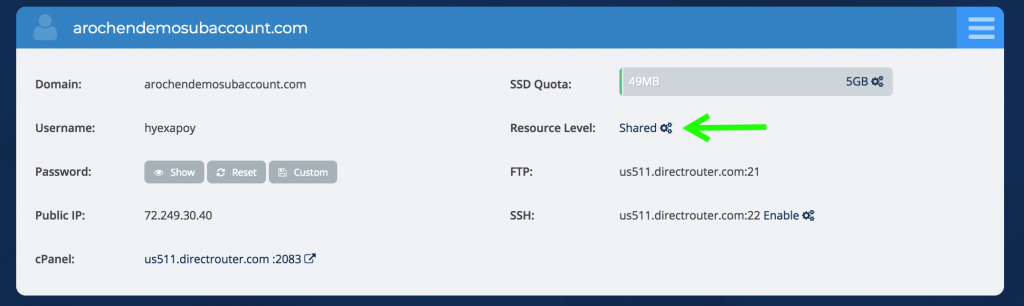
4) The next screen will display the “Burst resource Level” option. When you click on “Burst” it will show as selected, and will display the cost1 .
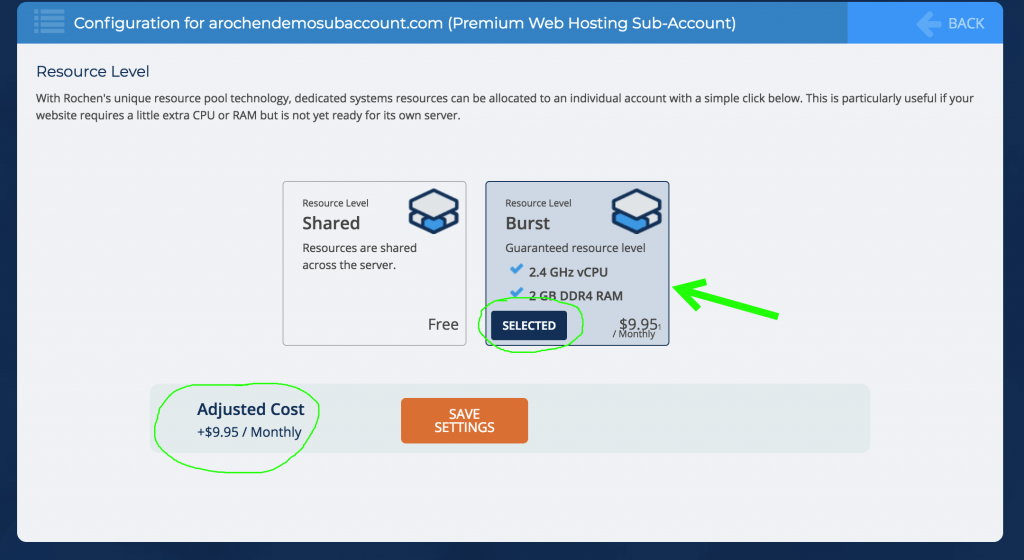
5) Once you’ve reviewed the cost, and ready to proceed, click on “Save Settings”.
6) When complete, a green “Success” message will display:
![]()
7) Now, if you scroll back down to the same sub-account, you’ll see the that the resource level is now “Burst”
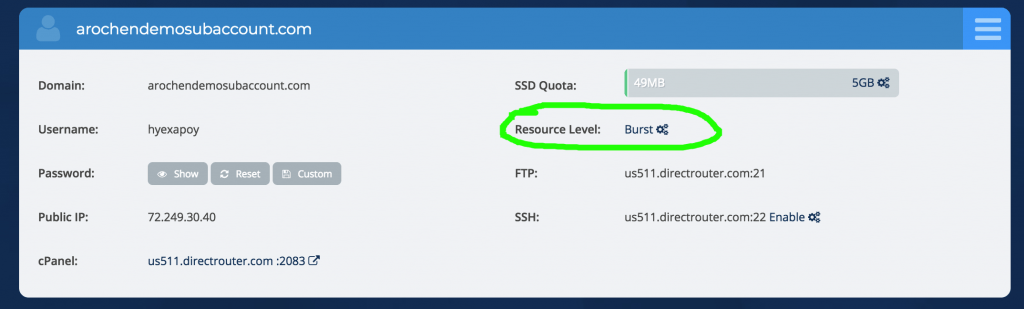
The Resources will be updated automatically and should be ready for you to use right away. You will receive a payment confirmation email to let you know the status of the invoice.
1 Prices are subject to change with industry costs, at any time, and are also subject to VAT where applicable.
