SpamExperts’ cPanel plugin has some filtering options that can serve to allow the end-user to exert more control over his or her spam abatement strategy. To access the plugin, you will need to login to your cPanel account and access the following plugin:
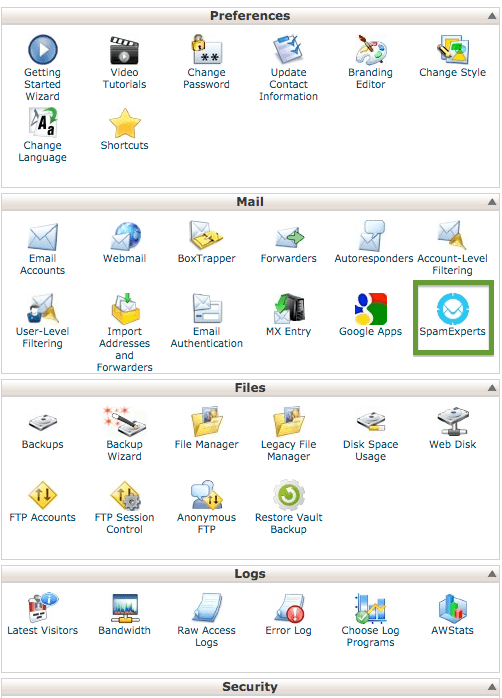
Once you have logged into the domain of your choice, you will be looking for the “Filter Settings” link, which is located in the left-hand navigation menu:
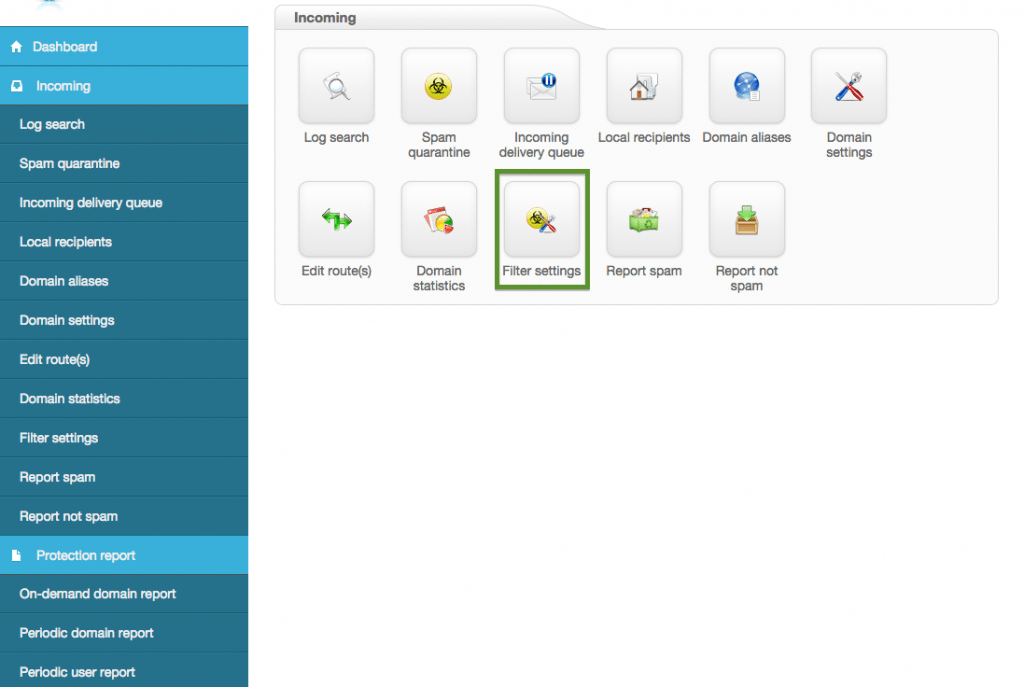
Finally, you will be presented with the options below:
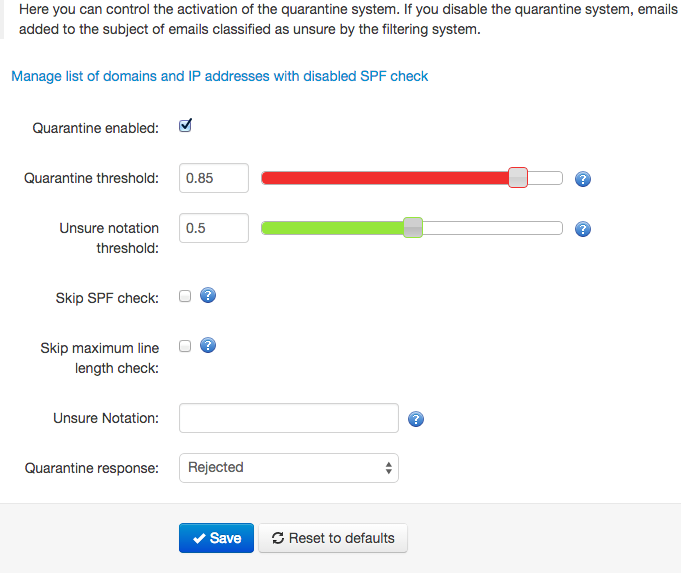
Here is a brief explanation of each option listed in the image directly above:
Quarantine Enabled: If this is not enabled, SpamExperts will push email straight to your email box, even if SpamExperts is certain that it is spam. This option, aside from the purposes of experimentation, should always be enabled.
Quarantine Threshold: This slide bar represents the aggression level of SpamExperts’ filtering. The lower the number, the more aggressive it becomes. If you are having issues with spam, it would be a good idea to adjust this score downward until spam has become mitigated acceptably or ceases entirely.
Tag Threshold: The “Tag Threshold” slider is in all respects identical to the Quarantine Threshold, save one: tagged mail is not quarantined, but instead treated as “unsure” and can have a specific string prepended to the subject of the email (which would be configured below, under “Unsure Notation”). This feature is useful to gain insight into what SpamExperts considers spam, which will assist in determining the appropriate Quarantine Threshold level.
Skip SPF Check: The Sender Policy Framework (SPF) record is a widely-accepted standard for verfiying the origin of incoming mail. It is strongly recommended that this remains OFF. If a domain does not have an SPF record that designates the IP it is sending from as safe, then it should not be trusted.
Skip Maximum Line Length Check: As with the SPF check, it is a good idea to leave this disabled as well. There are limits on how long a subject is allowed to be, but spammers sometimes do not adhere to this soft restriction, so it may serve to block unwanted mail in some cases.
Unsure Notation: This is the string that will be prepended to any tagged email (as explained above, under the “Tag Threshold” section). For example, if you were to type [Possible Spam] into the box, and an incoming message with the subject “Hi How Are You” were tagged, the message subject would look like this:
[Possible Spam] Hi How Are You
If left blank, there will be no immediate, visible identifier to suggest that an email might be spam.
Quarantine Response: Lastly, the “Quarantine Response” is the message that the mail server will return to a sender that had his or her message rejected by the SpamExperts filter.
